You can organize your knowledge base content into categories and sections and manage the order of those categories and sections. You can also set restrictions at the section level to determine who can manage content within each section.
The article covers the following topics:
Organizing your content in categories and sections
All Help Center knowledge base content is organized in the following tree structure:
Home > Categories > Sections > Articles
Each article must be a child of a section, and each section must be child of a category. You can't have orphan articles or sections.
The Help Center must have at least one category. Think of categories as the top-level organizing containers of the Help Center. You can use categories as content portals for different products or services, or for different kinds of content. For example, you can create one category for tech notes and another category for case studies.
If you have only one category in your Help Center, then the category itself is hidden to end-users, and they see only the sections that are in your Help Center.
Topics covered in this section:
- Adding a category to your knowledge base
- Adding a section to your knowledge base
- Moving sections or articles
- Editing categories or sections
- Deleting categories and sections
To add articles, see Adding articles.
Adding a category to your knowledge base
Categories are the top-level organizing containers of the Help Center. Categories contain sections and sections contain articles. If you have only one category in your Help Center, then the category itself is hidden to end-users, and they see only the sections in your Help Center.
To add a category
- Click Add in the top menu bar, then select Category.

- Enter a Name and optional Description for your section.
- In the sidebar, ensure the correct Source language is selected.
- Click Add.
The category is created. Remember, if you have only one category, then the category itself is hidden to end-users, and they see only the sections that are in your Help Center.
Tip: For information about how you can display a section in multiple categories, see Displaying an article or section in multiple sections or categories in our Support tech notes.
Adding a section to your knowledge base
Sections are collections of related articles. To add a section, you must have at least one category to act as its parent container. You can assign viewing permissions to sections so that they are viewable by everyone, only signed-in users, or, on Guide Professional, only agents. Also on Guide Professional, you can apply user segments to sections to further restrict access to a section based on tags, organizations, or groups.
To add a section
- Click Add in the top menu bar, then select Section.

- Enter a Name and optional Description for your section.
- In the sidebar, ensure the correct Source language is selected.
- Under Show in category, select the category you'd like this section to appear in.
- Under Order articles by, select an option for how you'd like articles to appear in this section.
- Select a User segment to determine who can access this section.
By default, a section is visible to all users. You can chose to restrict access to signed-in users.
On Guide Professional, you have the option to restrict access to agents and managers to create internal-only access. On Guide Professional, you can also apply custom user segments you've created to further restrict access based on tags, organizations, or groups (see Creating user segments to restrict access).
- Under Who can manage articles, select Managers if want only Guide Managers to add and edit articles, or leave Agents and managers selected if you want agents to also be able to add and edit articles in this section.
- Click Add.
The section is created. Remember, if you have only one category, then the category itself is hidden to end-users, and users see only the sections that are in your Help Center.
Tip: For information about how you can display a section in multiple categories, see Displaying an article or section in multiple sections or categories in our Support tech notes.
Moving sections or articles
You can move a section to a different category if needed, and you can move an article to a different section if needed.
To move an article to a different section
- Navigate to the article you want to move.
- Click Edit article in the top menu bar.

- Select a different section for your article from the Show in section menu.
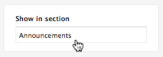
- Click Update.
To move a section to a different category
- Navigate to the section you want to move.
If you are using the Curious Wind legacy theme, navigate using the breadcrumbs in an article.
- Click Edit section in the top menu bar.
- Select a different category for your section from the Show in category menu.
- Click Update.
Editing categories or sections
You can change the properties of a category or section, including its title or description.
To edit a category or section
- Navigate to the category or section you want to edit.
If you are using the Curious Wind legacy theme, navigate using the breadcrumbs in an article.
- Click Edit category or Edit section in the top menu bar.

- Make your changes, then click Update.
Deleting categories and sections
When you delete a category, all the sections contained in the category are also deleted, and all the articles contained the sections are archived.
When you delete a section, all the articles contained in the section are archived.
To delete a category or section
- Navigate to the category or section you want to delete.
If you are using the Curious Wind legacy theme, navigate using the breadcrumbs in an article.
- Click Edit category or Edit section in the top menu bar.

- Click Delete in the bottom of the sidebar.
- Confirm that you want to delete the category or section.
You cannot recover deleted categories or sections. Any articles contained in a deleted section are archived. You can restore archived articles to another section if you need to.
Alternatively, to delete a category or section, you can click Articles > Arrange articles, then click the name of the category or section you want to delete (you'll have to expand a category to see its sections). In the edit page, click Delete in the bottom of the sidebar. If the edit page doesn't open when you click the name of the category or section from Arrange Articles, it is likely being blocked by a pop-up blocker.
Reordering your content
You can promote an article to be the first listed in a section. You can also manually reorder all the articles in a section, all the sections in a category, and all the categories in the Help Center.
Topics covered in this section:
Promoting articles
You can promote an article to make it more prominent. Promoting an article affects its placement in the following ways:
- It is moved to the first position of the section's article list, and marked with a star to draw attention to it.
- It is added to your promoted articles list. Articles in this list are displayed in the order they appear on the Arrange Content settings page.
To promote an article
- Navigate to the article you want to promote.
- Click Edit article in the top menu bar.

- Click the Promoted option in the article's sidebar.
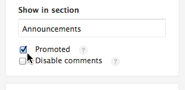
- Click Update.
Manually changing the order of articles, sections, and categories
You can manually change the order of the articles, sections, and categories in your knowledge base. Manually re-ordering the article list overrides any article promotions.
To manually reorder articles, sections, or categories
- In Guide, click the Arrange content (
 ) icon in the sidebar, then click Arrange articles.
) icon in the sidebar, then click Arrange articles. - Click the expander icon (>) on the left side to show or hide the content levels as needed.
- Click an item and drag it to another place in the order.
- To move more than one item at one time, click the checkbox next to each item you want to move, and then click any of the items and drag.
- Click Save when you're finished..
Sorting articles in a section
In addition to manually reordering articles as described in the section above, you can sort articles in a section automatically. For example, you can set articles to appear by date or alphabetically.
To sort articles in a section
- Click on a section name.
- Click Edit section in the top menu bar.

- Select an option in the Order articles by field.

- Click Update.

Comments
0 comments
Please sign in to leave a comment.